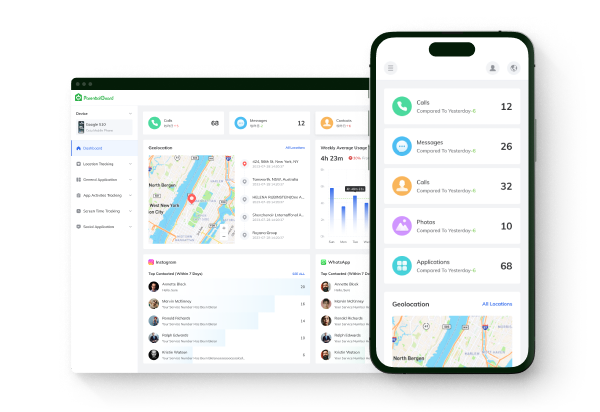App Blocker
Parental control is crucial in ensuring the safety and well-being of your child in the digital age. With ParentalGuard, recognized as one of the best parental controls for iPhone, monitoring your child's iOS devices becomes a seamless and straightforward process. Follow the step-by-step guide below to understand how it works and make the most of its features.

Note before use:
- 1.To finish the necessary setup on the target device, one-time access to the target device is needed.
- 2. A valid account for ParentalGuard is required.
Step 1: Account Setup and Login
Visit our website and log in to your ParentalGuard account. Input the iCloud account details of your child's iOS device.
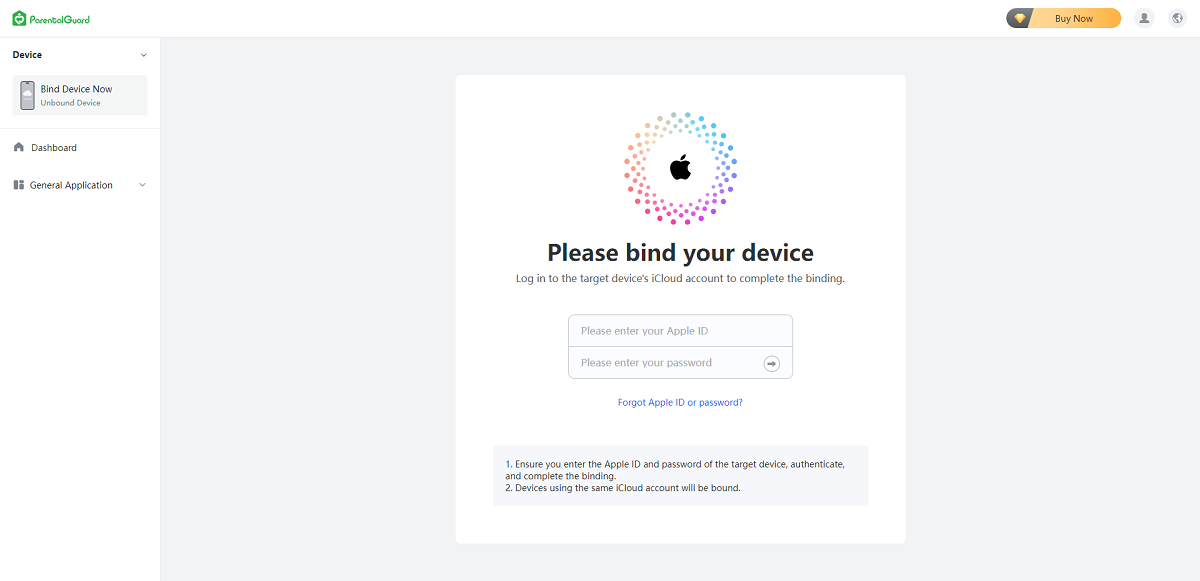
Step 2: Two-Factor Authentication for Initial Login
After entering the correct iCloud credentials, the first login requires two-factor authentication. Ensure the authentication device is nearby to complete the verification process successfully.
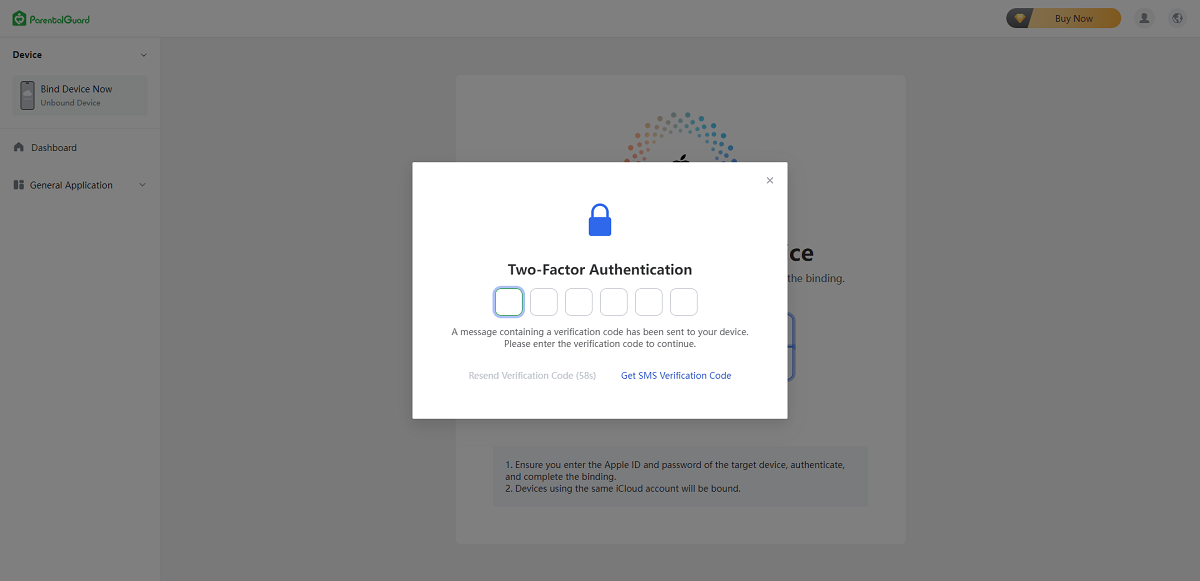
Step 3: Successful Binding for iCloud Monitoring
After authenticating, the system will prompt a successful binding message. You are now set to monitor iPhone remotely and all online devices associated with the specified iCloud account.
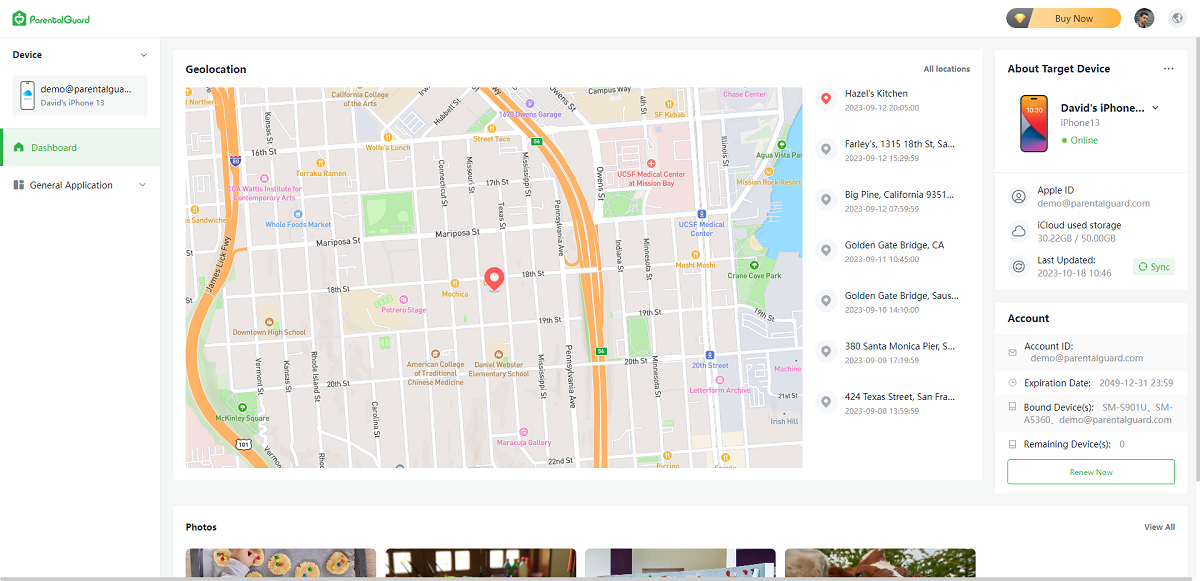
ParentalGuard empowers you with the tools needed to ensure responsible and safe device usage for your child. By following these simple steps, you can actively participate in your child's digital journey while leveraging the best parental controls for iPad and fostering a secure online environment. Additionally, it serves as an effective solution for monitoring your child's iPhone, providing comprehensive phone monitoring for iPhone.
Browser History
Screen Time
Web Filter
Safe Search
Content Manage
Real-time Locations
Location History