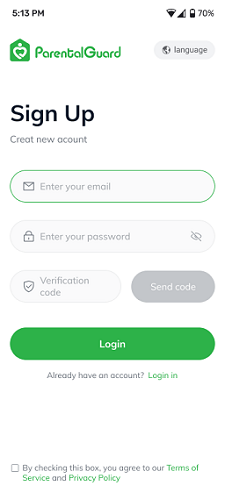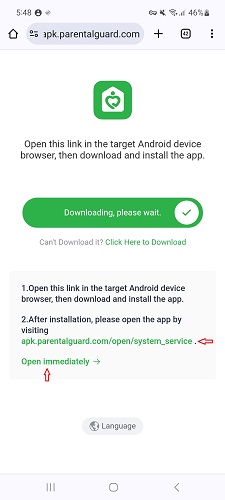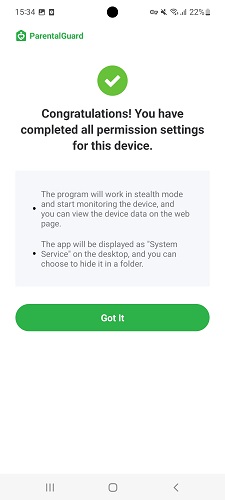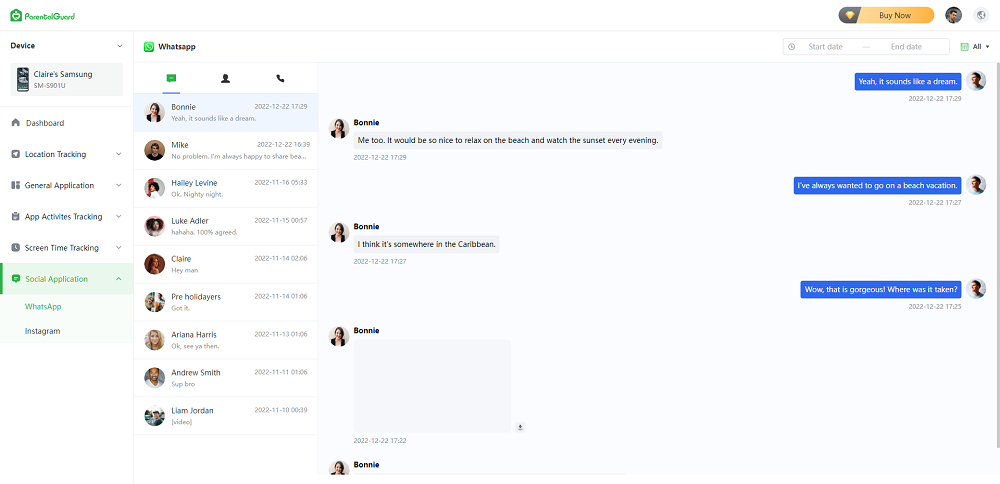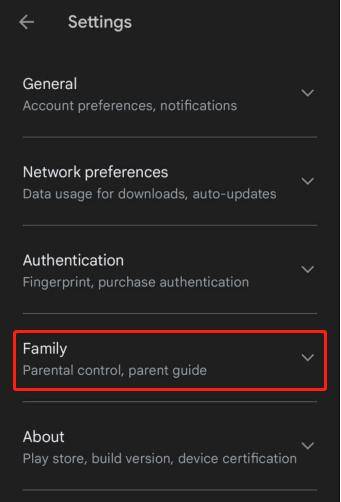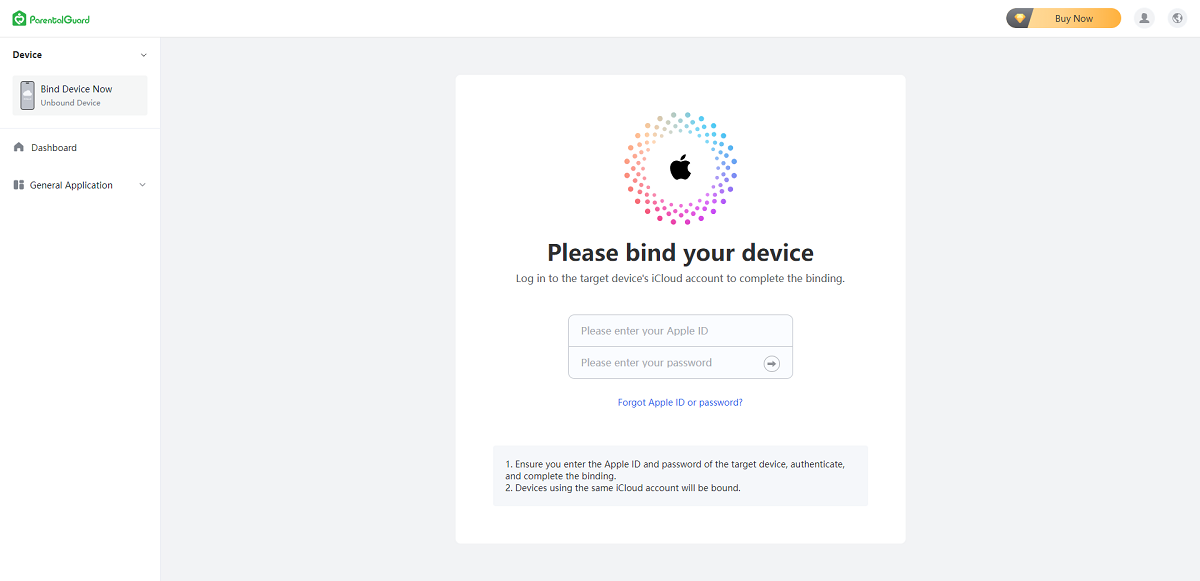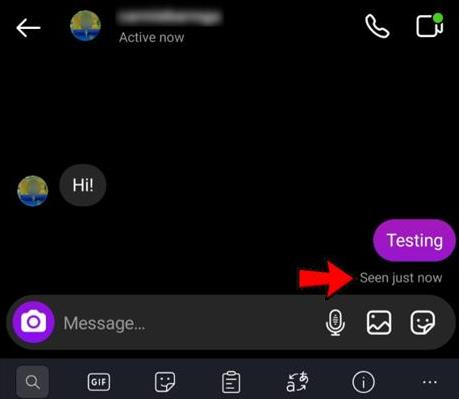Are you worried about inappropriate websites on your Android? Whether you are a parent or just want a safer browsing experience, learning how to block inappropriate websites on Android is important.
But don't worry as this article will help you step by step.
From using apps like ParentalGuard to built-in controls on Android, we have got you covered. We will also explore ways to block sites without extra apps.
Plus, we will share easy tips for keeping your website blocking effective. By the end, you will feel confident in controlling your online experience.
So, let's get started.
- Part 1: How to Block Inappropriate Websites on Android?
- Part 2: How to Block Inappropriate Websites on Android without App?
- Part 3: Tips for Effective Website Blocking on Android
- Conclusion
Part 1: How to Block Inappropriate Websites on Android?
So if you are looking to learn how to block inappropriate websites on Android, here are 3 different methods that can help you:
Method 1. Use the Best Parental Control App
We highly recommend ParentalGuard as it's a comprehensive parental control app that can effectively block inappropriate content, limit screen time usage, and adequately monitor children's online activities.
By utilizing ParentalGuard, you can ensure a safer online experience for your children and have peace of mind knowing that inappropriate websites are effectively blocked on their Android devices.
Key features of ParentalGuard include:
- Real-time website filtering
- App usage monitoring and control
- Screen time scheduling
- Location tracking
- Remote device management
To use ParentalGuard to block inappropriate websites on Android, follow these five simple steps:
-
Head to ParentalGuard's official website to create an account and log in.

-
Follow the simple on-screen instructions to install ParentalGuard on the device you wish to monitor.

-
Once installed, open the app on your device or visit my.parentalguard.com/open in your web browser.

-
Ensure you grant all necessary permissions for effective monitoring. Once permissions are set, you'll receive confirmation that you've completed setup. Now, you can effortlessly monitor your child's online activities.

-
After installation and setup on the monitored device, log in to your account on ParentalGuard's website to access detailed insights conveniently displayed on the left panel.

Here you can see all the activities of your child. This information will further help you block all the inappropriate websites your child or loved one is visiting.
And if you are looking to learn how to block inappropriate websites on iOS device,this guide will help you.
Method 2. Use Built-In Parental Controls on Android
In addition to third-party apps, Android devices also come equipped with built-in parental control features, providing an alternative method for blocking inappropriate websites.
Android's built-in parental controls allow you to restrict access to certain types of content and websites, helping you ensure a safer browsing experience for yourself or your family members.
Here are the steps you can follow and block inappropriate websites on Android:
- Open the Settings app on your Android device.
- Scroll down and find the "Users & Accounts" or "Users" option in the Settings menu.
-
Within the Users & Accounts section, locate and tap on "Digital Wellbeing and Parental Controls."

- Toggle the Parental Controls switch to the "On" position to enable the feature.
- Once enabled, you can customize the restrictions according to your preferences. Look for options related to web browsing or content filtering, and configure them to block inappropriate websites.
So that's how to block inappropriate websites on Google Chrome Android.
Method 3. Use a Firewall App to Block Inappropriate Websites
Another effective way to block inappropriate websites on Android is by using a firewall app. Firewall apps give you granular control over your device's internet access, allowing you to block specific websites or categories of websites.
Here's how you can use a firewall app to block inappropriate websites:
-
Start by selecting a reputable firewall app from the Google Play Store. Look for apps that offer website blocking features and have positive reviews from users.

- Download and install the chosen firewall app on your Android device.
- Open the firewall app and navigate to the settings or rules section. Here, you can create rules to block access to specific websites or categories of websites.
- Within the firewall app's settings, look for options related to website blocking. You can usually add URLs of specific websites you want to block, or you may have the option to block entire categories of websites, such as adult content or social media sites.
- Once you have configured the firewall rules to block inappropriate websites, make sure to save or apply the changes.
That's how to block inappropriate websites on android for free. All you have to do is follow the steps given above and you will end up blocking all the inappropriate websites on your loved ones' Android devices.
Part 2: How to Block Inappropriate Websites on Android without App?
If you are looking to learn how to block inappropriate websites on Android without App, here are the 3 methods that will help you.
Method 1. Use Safe Browsing Filters in Chrome
Google Chrome offers built-in safe browsing filters that allow you to block access to potentially harmful or inappropriate websites.
Here's how to utilize them:
- Launch the Google Chrome browser on the target's Android device.
- Tap on the three-dot menu icon in the top-right corner of the browser window and select "Settings" from the menu.
- Scroll down and tap on "Site settings" under the "Advanced" section.
-
Locate the "Safe browsing" option and go to Enhanced Protection.

- You can further customize safe browsing settings by selecting "Blocked sites" to manually add specific websites to the block list.
Method 2. Configure DNS Filters
DNS (Domain Name System) filters allow you to block access to certain websites by modifying your device's DNS settings.
Follow these steps to configure DNS filters:
- Open the Settings app on your Android device and navigate to the "Network & internet" or "Connections" section.
- Depending on your connection type, select either Wi-Fi or your mobile network.
-
Tap on "Advanced" or "Network details," then locate the "IP settings" section.

- Within the IP settings section, change the DNS settings to use a DNS filtering service like OpenDNS (208.67.222.123 and 208.67.220.123) or CleanBrowsing (185.228.168.9 and 185.228.169.9).
- Save your settings and restart your device if necessary to apply the changes.
Method 3. Change Host Files
Modifying the host file on your Android device allows you to block access to specific websites.
Here's how to change host files:
- Install a file manager app from the Google Play Store if you don't already have one.
- Open the file manager app and navigate to the system directory (/system).
- Locate the "hosts" file in the system directory and open it using a text editor.
-
Add the IP address of the website you want to block followed by the website's domain name.

- Save the modified hosts file and restart your device for the changes to take effect.
The host file is like a roadmap in your device's system. It tells your device where to find websites on the internet by connecting their names to specific addresses.
But to change this file on an Android, you need special access called "root access." It's a tricky process and could mess up your device if not done right, maybe even voiding your warranty.
Because of these risks, it might be better for most people to stick to the easier and safer ways we talked above for blocking websites. These methods don't need special access and are simpler to use.
Part 3: Tips for Effective Website Blocking on Android
Now you know how to block inappropriate websites on Android phone. Here are some additional tips that will make this easier for you:
- Set a Strong Password: Make sure to create a strong password for parental controls. This helps ensure that only authorized users can make changes to website blocking settings.
- Keep Lists Updated: Regularly check and update the list of blocked websites. New inappropriate sites may emerge, so staying vigilant helps maintain effective blocking.
- Educate About Internet Safety: Teach children about internet safety and responsible browsing habits. Encourage open communication about online activities and potential dangers to help them navigate the internet safely.
- Stay Informed: Keep yourself updated on the latest trends and developments in online safety and website blocking techniques. This knowledge empowers you to adapt your strategies effectively and stay ahead of potential risks.
Conclusion
In conclusion, keeping your Android device safe from inappropriate content is really important, especially if you have kids. This guide has shown you how to block inappropriate websites on Android with step by step instructions.
From using apps like ParentalGuard to built-in controls and other methods like DNS filters and safe browsing settings, there's something for everyone.
But if you want a really good solution, we suggest trying out ParentalGuard. It's got everything you need to keep your family safe, while also giving you access to know what they are doing online.