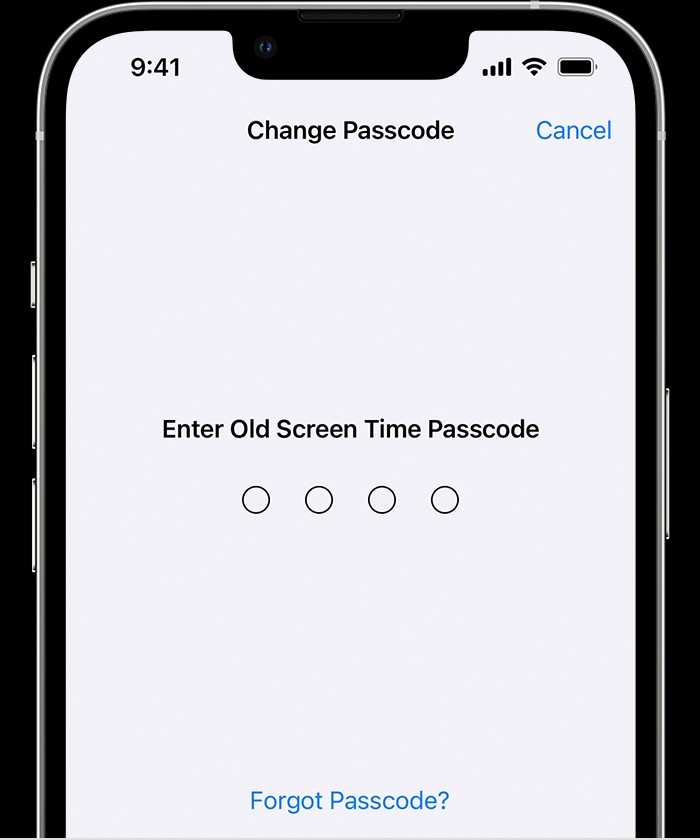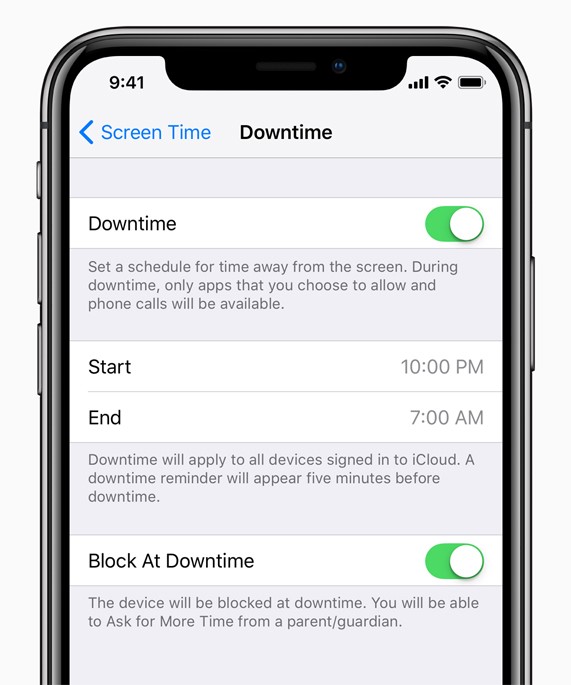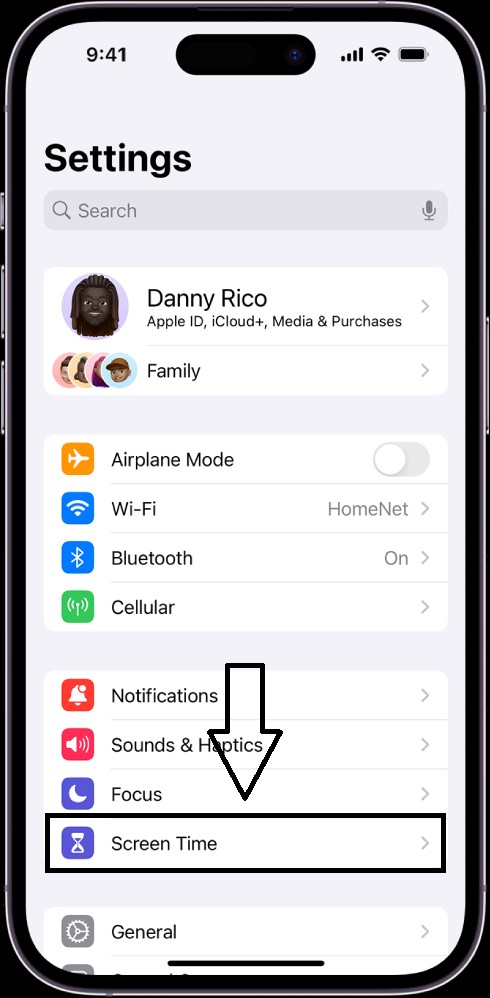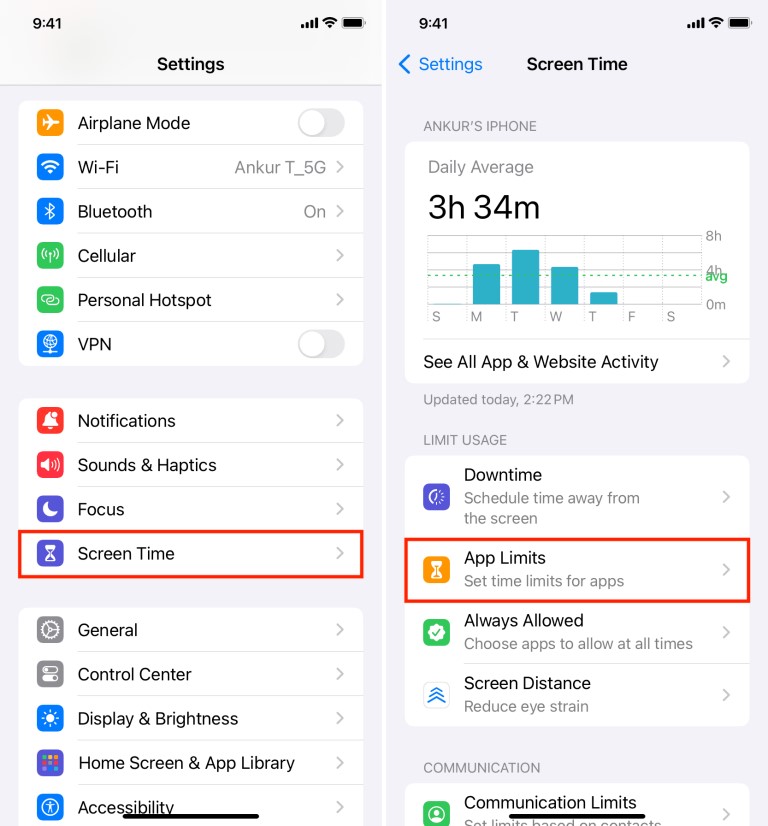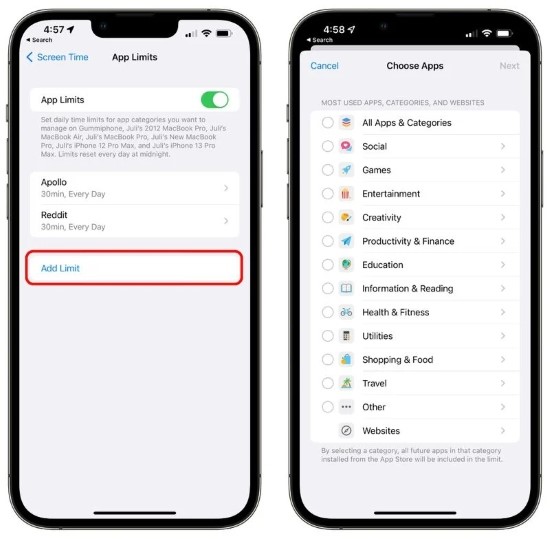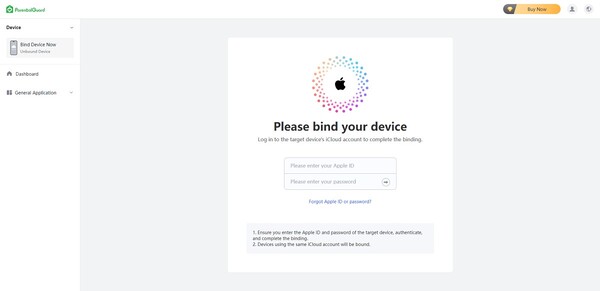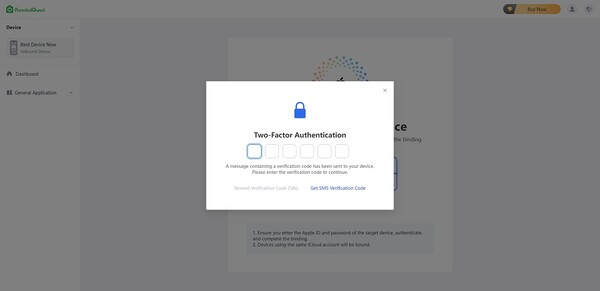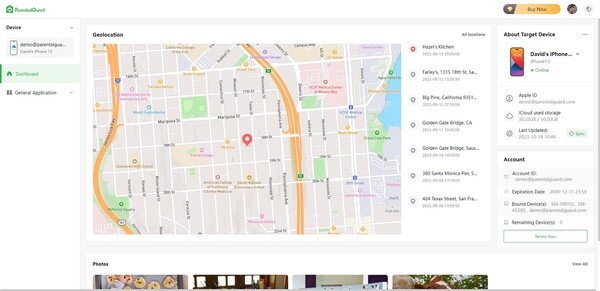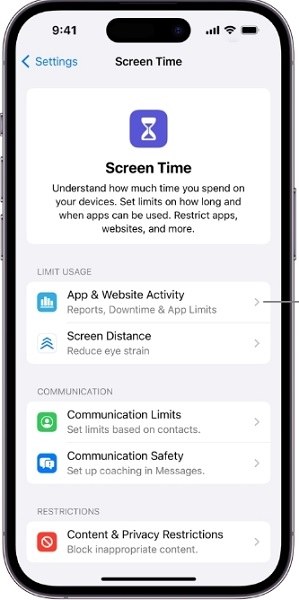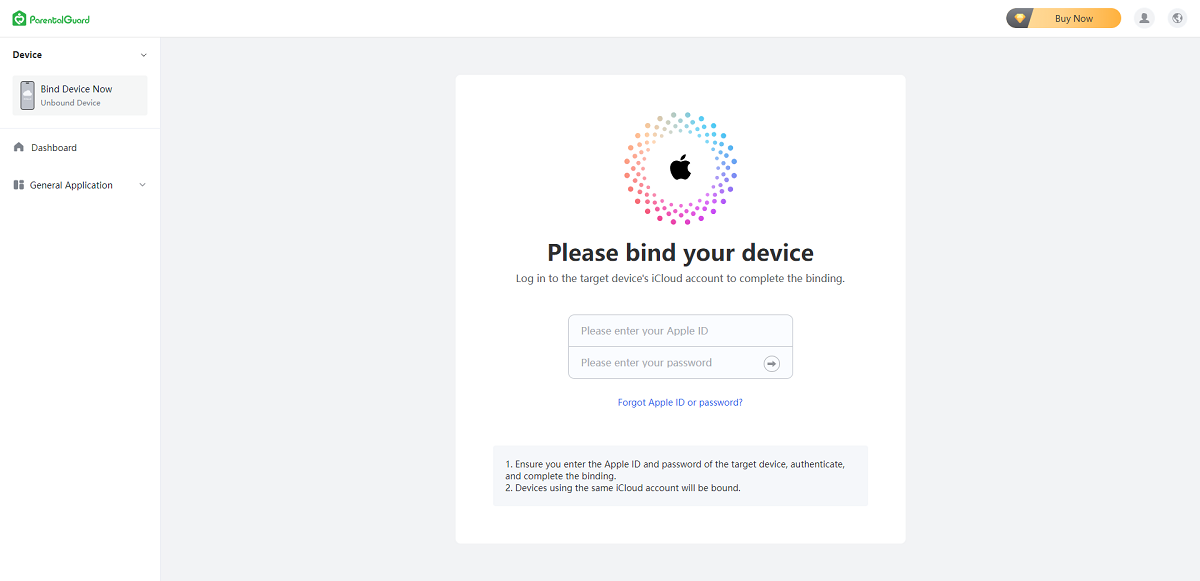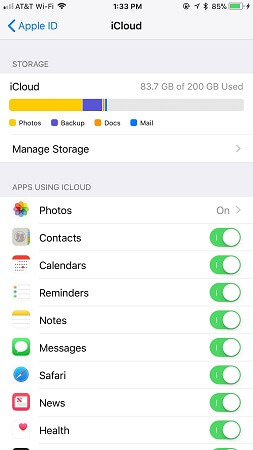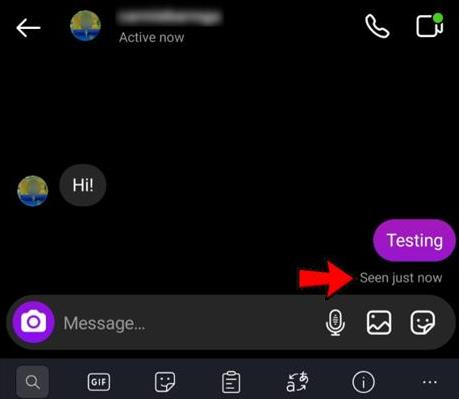As digital devices and screens are slowly taking over the world, knowing how to limit screen time on iPhones, especially for children, is more important than ever.
Not only do screens strain children’s eyes to more long-term effects, but they also lessen attention spans and lead to many other issues.
As parents navigate the world of complex modern technology in a time when children seem to have more technological prowess with every coming day, it’s important to figure out, as the parent, how to limit screen time on iPhone for children.
Let’s consider that question and the three top methods we have collected to answer it with this article and foster healthier digital habits for your children.
- Part 1: Can You Limit Your Child’s Screen Time?
- Part 2: How to Limit Screen Time on iPhone for Child?
- FAQs about How to Limit Screen Time on iPhone
- Conclusion
Part 1: Can You Limit Your Child’s Screen Time?
First of all, before we consider how to limit total screen time on iPhone, it’s also relevant to consider if you really can do it in the first place.
While it might sound hard to do so unless you confiscate the device and lock it away – and thereby earn the ire of your child – it is possible to deal with this issue by meeting them in the middle ground.
First, acknowledge your child being allowed to use the phone, but only for a limited amount of time. Tell them clearly that this is what you expect of them, and explain why it’s necessary.
After all, research shows the adverse effects of excessive screen time, such as disrupted sleep patterns, decreased physical activity, and impaired social development.
Once you’re done that, it’s time to figure out how to limit screen time on iPhones for children without physically doing so – and for that, using app locks and parental control is the best method!
It lets your child retain their independence level of access to a digital device. Still, it sets certain limitations and timelines upon them that can limit their screen time.
Part 2: How to Limit Screen Time on iPhone for Child?
Now that you know that limiting screen time is possible, it’s time to think about the different methods. In this article, we will cover the top three, including using the downtime feature, app locks, and parental controls.
Method 1: Using the Downtime Feature
One effective method for how to limit screen time on iPhone is via the “Downtime Feature”, which offers users (in this case, the child) scheduled breaks where they can’t use the iPhone.
This way, the device restricts the child from using it and, therefore, being exposed for too long or too constantly to a screen. Here’s how you can activate this feature:
-
Go to “Settings” and open the “Screen Time” tab.

-
If you haven’t used this before, you must set up a password. If you have, use your old password and move on to the menu.

-
Find “Downtime” on the menu and turn on the feature. (The button will turn green.) Now, choose when downtime will be active and include unusable apps. Then turn on the “Block at Downtime” option, and you’re done.

Method 2: Locking Certain Apps
Another practical approach for how to limit total screen time on iPhone is by locking apps and giving limited access, making it both safer for children to use, and easier for them to get bored and move on to other pursuits.
-
Go to settings and then “Screen Time.”

-
Select the option saying “App Limits.”

-
You’ll find “Add Limit” at the bottom. Click it. Select which apps you want to lock in the window popping up. Since they’ll be categorized according to genre – like Productivity, Games, or Social Media/Networking-you’ll be able to comb through the relevant ones easily. If you want to do it to all apps, choose “All Apps & Categories” and confirm “Next.”

Method 3: Use the Best Parental Control App
The third and best method for how to limit screen time on iPhone for children is using a parental control feature or application since it can be increasingly effective, especially at an age when your child has their phone.
One of these apps, and quite possibly the best of them all, is ParentalGuard, which offers endless features that protect children’s digital experiences, limit screen usage and keep your child on the right track.
Key Features:
- Content Blocking: ParentalGuard allows guardians to block inappropriate content so their children aren’t exposed to unwanted stuff.
- Screen Time Limits: This app can also help set specific time limits for screen usage, helping consider how to limit total screen time on iPhone effectively.
- Activity Monitoring: ParentalGuard also provides insights into children’s online activities, letting parents monitor usage patterns and potential concerns.
- App Management: Finally, parents can control which apps their children access, preventing access to age-inappropriate or distracting applications.
How to Use ParentalGuard to Limit Screen Time on iPhone:
Now, there are a few steps you’ll need to follow to understand how to limit screen time on iPhone for children with ParentalGuard:
-
First, you must go to the official ParentalGuard website and sign up for a new account. You can bind the iCloud details of your child’s iPhone.

-
The first sign-up will require two-factor authentication for safety purposes, so make sure you have your child’s iPhone next to you to complete the verification process easily.

-
Once complete, the system will send a message saying the binding was successful. You can now remotely monitor the iPhone and any other devices attached to that iCloud account!

FAQs about How to Limit Screen Time on iPhone
1. Can I customize screen time limits for different days of the week?
You can customize screen time limits for different times and days. Most management tools for this purpose, including those built into iPhones and external tools like ParentalGuard, offer such, especially after the iOS 12.2 and later updates, thus allowing you to set schedule-sanctioned limits and rewards for weekends.
2. Will my child be notified when their screen time limit is reached?
Yes, a splash screen will inform the user that the screen time limit has been reached and the application or device can not be used until that downtime is over.
3. Is it possible to bypass screen time limits on an iPhone?
Some children may bypass these limits; downtime can be circumvented if they know the passcode. However, third-party apps like ParentalGuard become more useful here because they can be used remotely without the child having access to them.
4. How can I monitor my child’s online activities without invading their privacy?
Privacy is a debate that the world has been having a lot in recent years, and if you’re a parent who wants to respect your child, you’ll want to let them keep their privacy. ParentalGuard is a good alternative to any spying software because it can help you track the child’s device usage without necessarily telling you in detail what happens unless necessary.
Conclusion
Learning how to limit screen time on iPhone for children is pretty important in today’s world, especially as children grow up in a world dominated by technology. After all, learning to live outside the online world is an important part of society, too.
Parents can use the three methods outlined in this article as a starting point to figuring out how to limit total screen time on iPhones and help ensure their kid fosters a healthier relationship with technology.
ParentalGuard is a particularly good option as a tool that remotely protects your child and limits their access, but Downtime and App locks are also fair alternatives.
Don’t hesitate to embrace the power of parental control tools – your child needs them to learn the true habits of a balanced and fulfilling lifestyle.