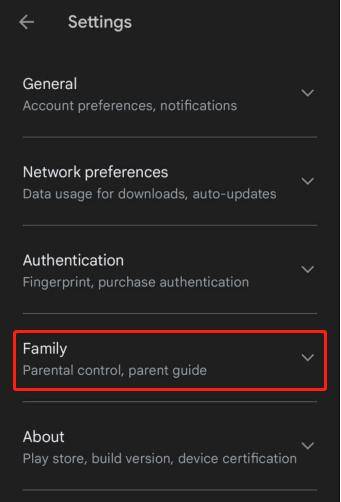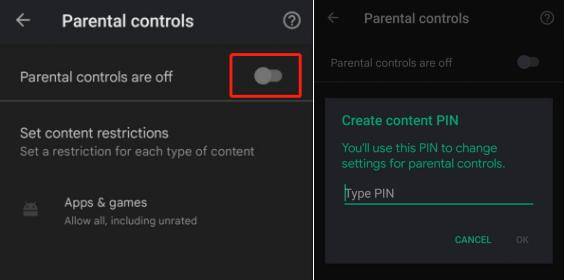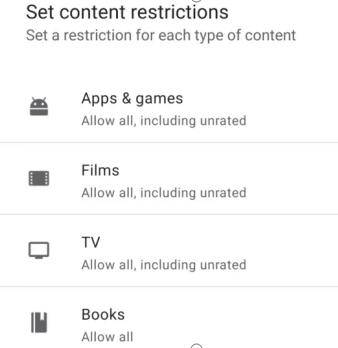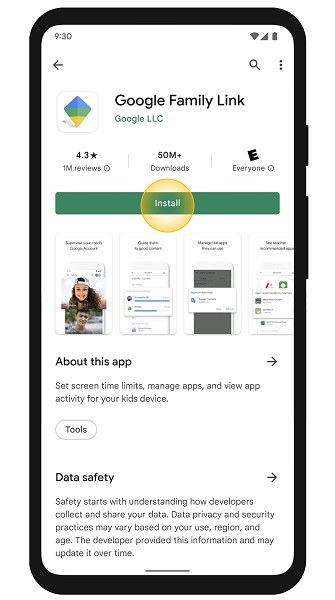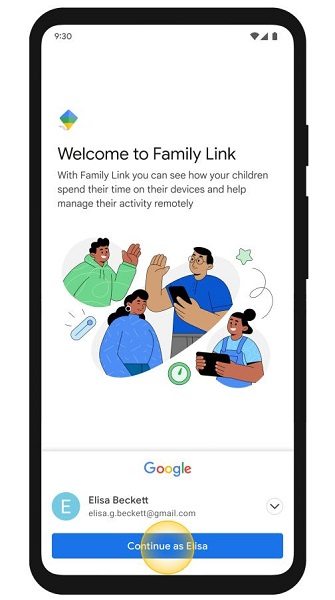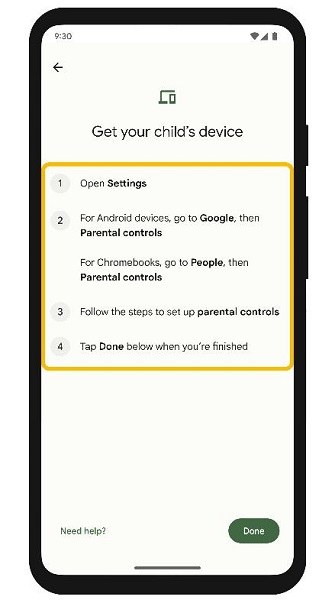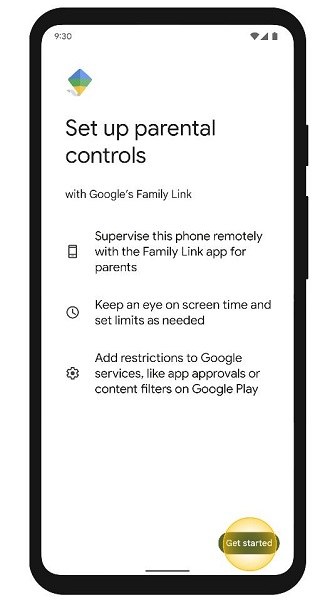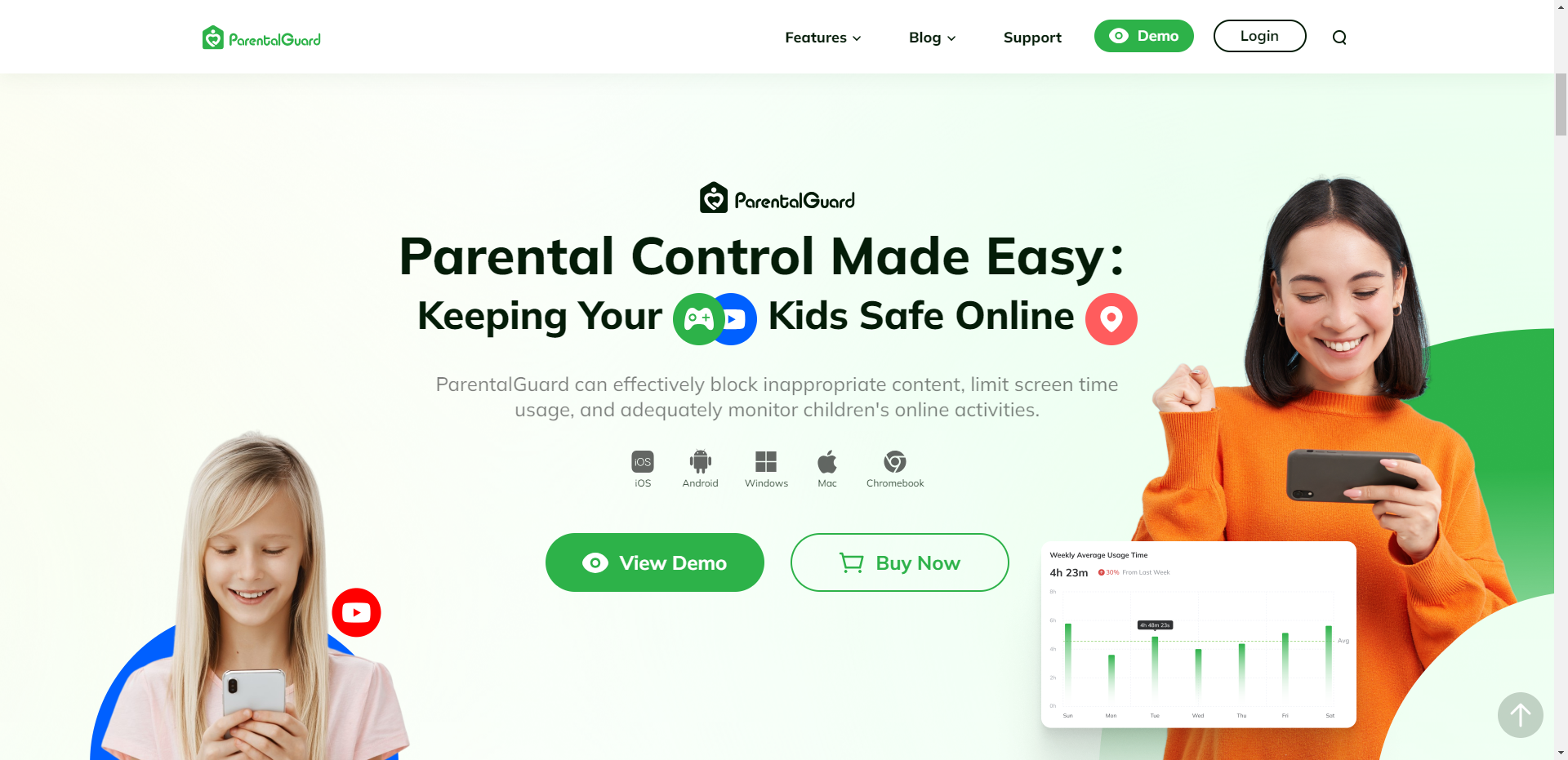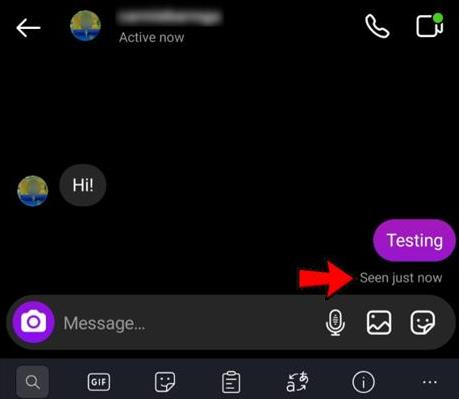Parenting has greatly evolved in the digital age. As parents, you have to consider many different factors when you allow your children to use smartphones and access the internet. This is the reason why parental control apps are highly popular among parents.
You can find hundreds of different parental control Android apps. However, there are only a few reliable apps that actually deliver on their promise of being a reliable platform to create a safe and secure digital environment for your children.
In this article, we will guide you through the entire process of setting up parental controls on an Android smartphone, so keep reading!
- Method 1: Set Up Parental Controls on Android Using the Google Play Store
- Method 2: Use Google Family Link
- Method 3: Use The Best Parental Control App for Android
- FAQs about Android Parental Controls
Method 1: Set Up Parental Controls on Android Using the Google Play Store
One of the quickest and most effective ways to set up parental control apps for Android is through the Google Play Store. You can do it by following these steps:
- Open the Google Play Store.
- Click on your Profile Picture to access Settings.
-
Expand the parental control option from the Family setting section.
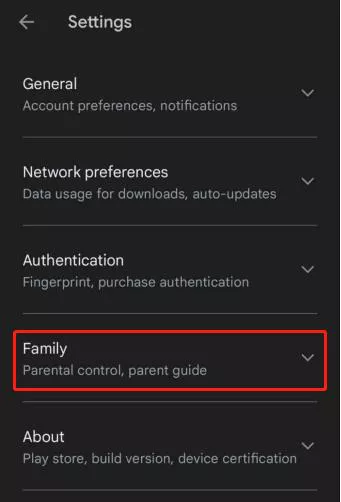
-
Turn on the parental control settings and set a PIN.
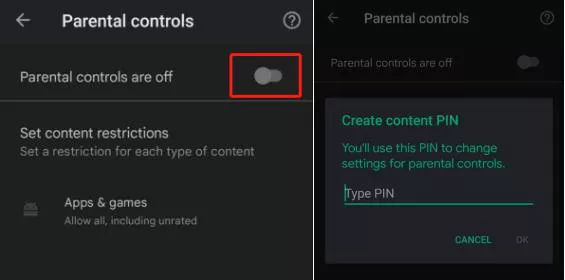
-
Select the content you want to filter.
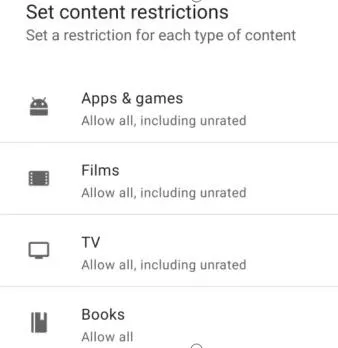
By following these steps, you can place some basic parental controls on your child’s Android device.
Pros
- Free
- Quick and easy
Cons
- Limited filters.
- Only limited to Android devices.
Method 2: Use Google Family Link
Since parent control features in the Google Play Store are limited, you might want to try Google Family Link, which is a much better parental monitoring app for Android. You can set up parental monitoring with Google Family Link by following these steps:
-
Open the Google Play Store on your Android phone and install Family Link.
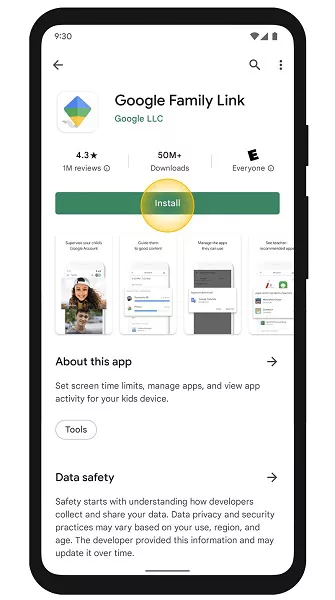
-
Log in with your Google account.
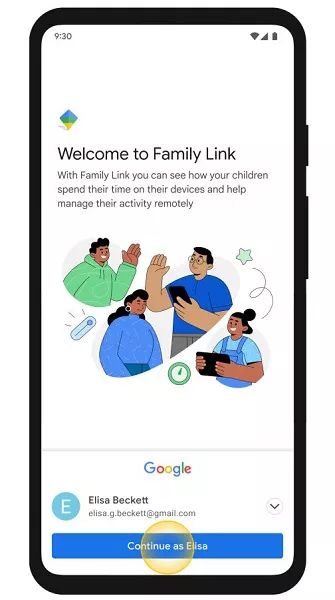
-
After the first time login, the app will ask whether your child already has an account.
-
Follow the on-screen instructions to add your child's account to Google Family Link.
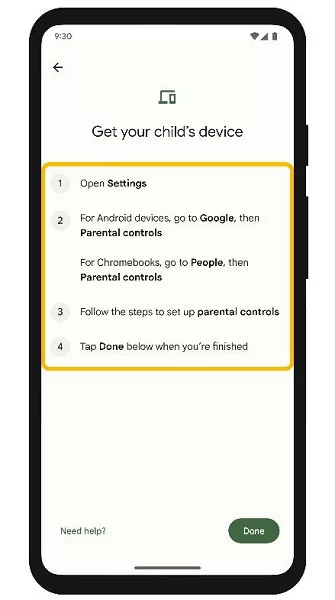
-
Set up parental controls to monitor your child's screen time usage and add restrictions related to specific apps or types of content.
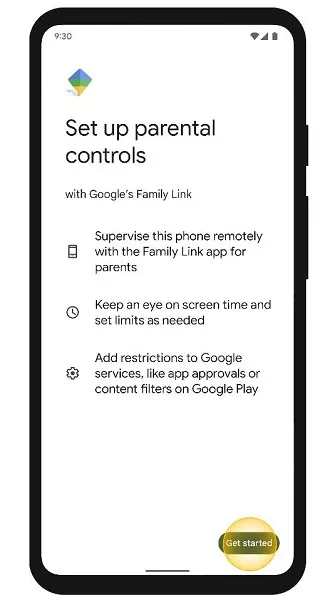
Pros
- Google Family Link is available for free.
- User-friendly app.
- Quick, reliable, and effective.
Cons
- Google Family Link is limited to Android devices.
- Limited web filtering.
Method 3: Use The Best Parental Control App for Android
Both Google Play Store and Google Family Link do a good job of providing basic Android parental monitoring features. However, when it comes to advanced monitoring and tracking your child’s online activities, you should choose the best parental control app for Android phones – ParentalGuard.
ParentalGuard is a powerful and effective Android parental control app that helps you in keeping your children safe and secure in the digital world. The following are the key features that make it a leading name in the parental control industry:
- Create customized time plans for various Android apps to manage your child’s screen time.
- Parents can access location history and also track their children in real-time.
- Set location-based reminders.
- Monitor your child’s social media secretly.
- Block access to adult sites and inappropriate content through various filters.
Follow these steps to use ParentalGuard on your Android device:
-
Open the official website of ParentalGuard to sign up and log in to your account.
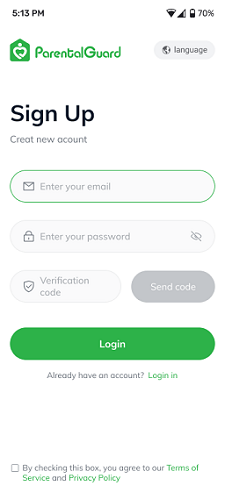
-
Follow the on-screen instructions to install ParentalGuard on the device that you want to track.
-
Once the app is installed, open it or access my.parentalguard.com/open in your web browser.
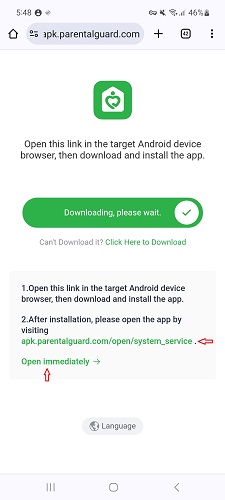
-
Make sure you provide all the permissions for reliable monitoring. Once all the permissions are provided, you'll get a prompt that you have completed all the steps. Now, you can easily monitor your child's online activities.
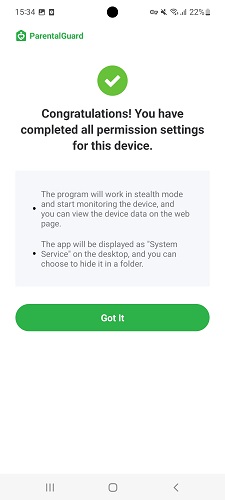
-
After installing and setting up on the monitored device, log in to your account on our website to access detailed information on the left panel.
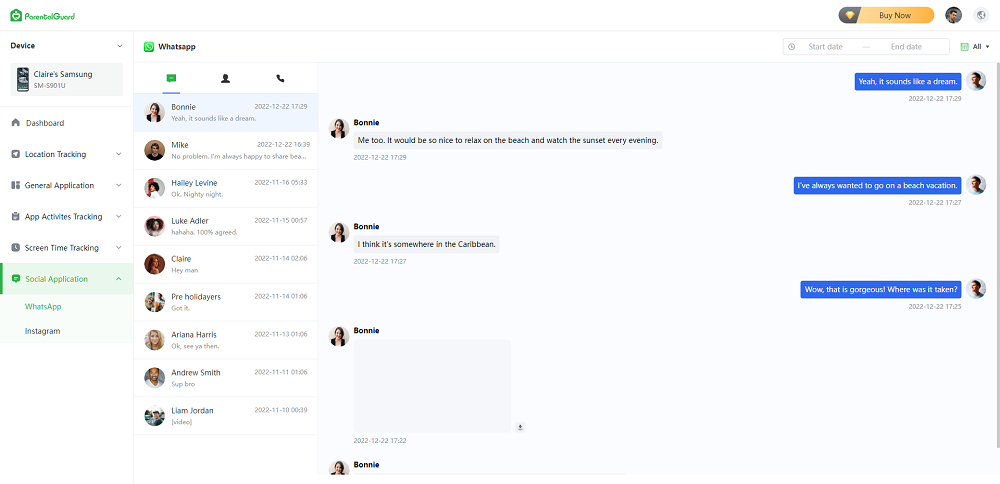
FAQs about Android Parental Controls
1. How can I monitor my child's text messages without them knowing Android?
You can use ParentalGuard to monitor your child's text messages on an Android phone without them knowing. However, make sure you provide all of the relevant permissions, and that ParentalGuard is fully set up to monitor the device.
2. Is there a completely free parental control app?
Both Google Play Store and Google Family Link are completely free parental control apps for Android smartphones.
3. What parental control app can't be deleted?
Once ParentalGuard is installed and fully set up in your child’s phone, your child cannot delete it easily without your permission.
Conclusion
While many parents might think that free tools like Google Play Store parental control features and Google Family Link are enough to monitor their child’s online activities, the truth is they are not sufficient in this complex digital age.
It is important for parents to use a comprehensive Android phone parental control app like ParentalGuard. It is a highly reliable tool through which you can get maximum monitoring features and ensure your children remain protected against different online threats.